How to Use Your Stripe Account as a Substack Tip Jar
PRACTICALITY: Using your existing Stripe account to process tips straight into your bank account from a “Tip Jar” or “Buy Me A Coffee” button on your Substack Posts.
SO YOU HAVE TURNED ON PAYMENTS for your Substack. But that only covers people who want to pay a regular sub.
What about the other common way to get paid for your work here: a “Tip Jar” button?
IN A NUTSHELL, this post guides you on SETTING UP A TIP JAR using your existing Stripe account, so visitors tap the Tip Jar button, immediately enter their card details, tap the Pay button, and poppity-pop they get an emailed receipt, you get money in the bank, plus an audit trail of all transactions. Sweet.
(Incidentally, this is a re-run from a Substack Note I put up in November 2024, which was moderately popular so it’s worth formalising as a Post here.)
While you can use any number of third-party services to deal with this, each of them requires you (as the tip recipient) to open an account, and then when people want to tip you, they need to navigate an unfamiliar website, probably with a lot of chaff on the page selling upgrades and more. You’ll also need to expose your bank account to them (or your Stripe account) in order for them to move relevant cash around. (Personally, I try to expose my bank to as few entities as possible.)
All this when somebody just wants to drop you a fiver.
The simple solution: you ALREADY have a Stripe account for your Substack subs. It‘s YOUR account, you own it at Stripe. Substack does NOT own that account, it simply connects into it to deal with its transaction fees on subscriptions.
It’s the path of least resistance.
For a live example, you can see my “Buy Me a Coffee” or “Tip Jar” link near the end of any Post at undergrowth.me. (Hey… you could even click it 😉.)
There are plenty of options out there for getting paid small one-off amounts, and they usually offer some lovely extra services such as selling products, running separate comment streams, opening your own online store, and more.
Here are some options, along with how much you actually bank from a £10 tip:
Stripe (already built in to your Substack) – £9.40
PayPal – £9.40
Ko-fi – £8.90
Buy Me A Coffee – £9.50
There’s not all that much difference in how much you receive, so it’s really a question of how much time you want to spend settings things up, whether you want to deal with more service providers, and how much you want to entangle your banking.
There are plenty of other providers, but I’d be a little concerned that they come-and-go. You don’t want a company to go bust while they’re still “looking after” your tips.
How It Works – Step By Step
My take is that as you already have a Stripe account, then use it.
(The rest of this Post assumes you’ve turned on Stripe subscriptions, but that’s not essential as long as you have a personal Stripe account. They’re free to set up. Also, this is all correct as of June 2025; if you’re reading it much later, Stripe and Substack may have moved a few things around.)
The core fact is: you can add additional products to your Stripe account, and Substack will not have any connection to these extra products (so they won’t take any percentage).
As long as you DO NOT edit the subscription products that Substack has co-created (so they continue to get their commission), you can add as many extra products as you like (even to sell non-Substack stuff, like consultancy services, writing services, whatever… they will all flow money to your bank, and Stripe deals with customer receipts, refund processes, tax records, reporting, etc.).
Remember, this is YOUR Stripe account; you simply have it connected to Substack to manage some subscriptions.
So, step-by-step:
Go to the Product Catalogue in your Stripe account (that is to say, on dashboard.stripe.com).
Click Create a Product
Give it a name – I called mine “Undergrowth Tips” to match with my Substack publication name, Undergrowth
Make the description relevant, as it appears in the checkout page. So mine is “One-off payment to Undergrowth writer Ian Winter. Thank you for being a Patron Of The Arts!”
Pick the One-Off payments option, and then click the More pricing options link
Pick the Customer chooses price option
Click the Suggest a preset amount option and put your default amount in there (I put £4 – use your own currency to suit)
Optionally set limits – mine are £3 minimum and £500 maximum (if you just want to set a single that’s-it price with no choice, just use Flat Rate at the top)
Click Next and then Add Product to finalise
When you view your new product in the dashboard, there is a three-dot menu within the Customer Chooses price panel, and clicking it shows a drop-menu, from which you can pick View Payment Link
Result! This page shows the link you can use anywhere, including in your Substack posts. Copy it.
You can attach the copied URL to a custom button within your posts. Or on more adaptable websites, you can use the Stripe button. (For Substack specifically, in your Substack Post Editor, pick the Button option in the editing-tools at the top of the post, and insert a Custom button, using your choice of text such as Buy me a Coffee, and then use your Stripe URL that you copied in Step 11 as the destination.)
Practical upshot – anybody clicking the button goes straight to your Stripe checkout page, can pick the default price or select their own, and tip you. You will then receive the entire tip, except for Stripe’s usual levy (so they take about 60 pence off a £10 tip). Stripe usually settles this into your chosen bank account within few days.
Optional extra step: in Stripe’s Business Details settings, there is a section called Public Details. Click Edit to make sure your Public Descriptor is meaningful. This is what shows up on your buyers’ credit card statements, so it’s useful to be clear. But bear in mind this will also be used for Substack subscriptions, so make sure it’s general, such as [Your Name] Substack.
Hope you find this useful. Maybe it’ll be the start of your journey in taking card payments for any number of goods or services… just set up the product in Stripe and use the resulting link to draw people to it.
You made it to the end! Enjoyed this post?
I love encouragement. A simple LIKE is so helpful. Sharing, Restacking or writing a Comment or Note is even better. My follower-count is “boutique” – I’ll notice you.
Feeling generous? Drop a tip in the jar or even buy a paid sub and feel the glow of tribute – you’re a Patron Of The Arts!



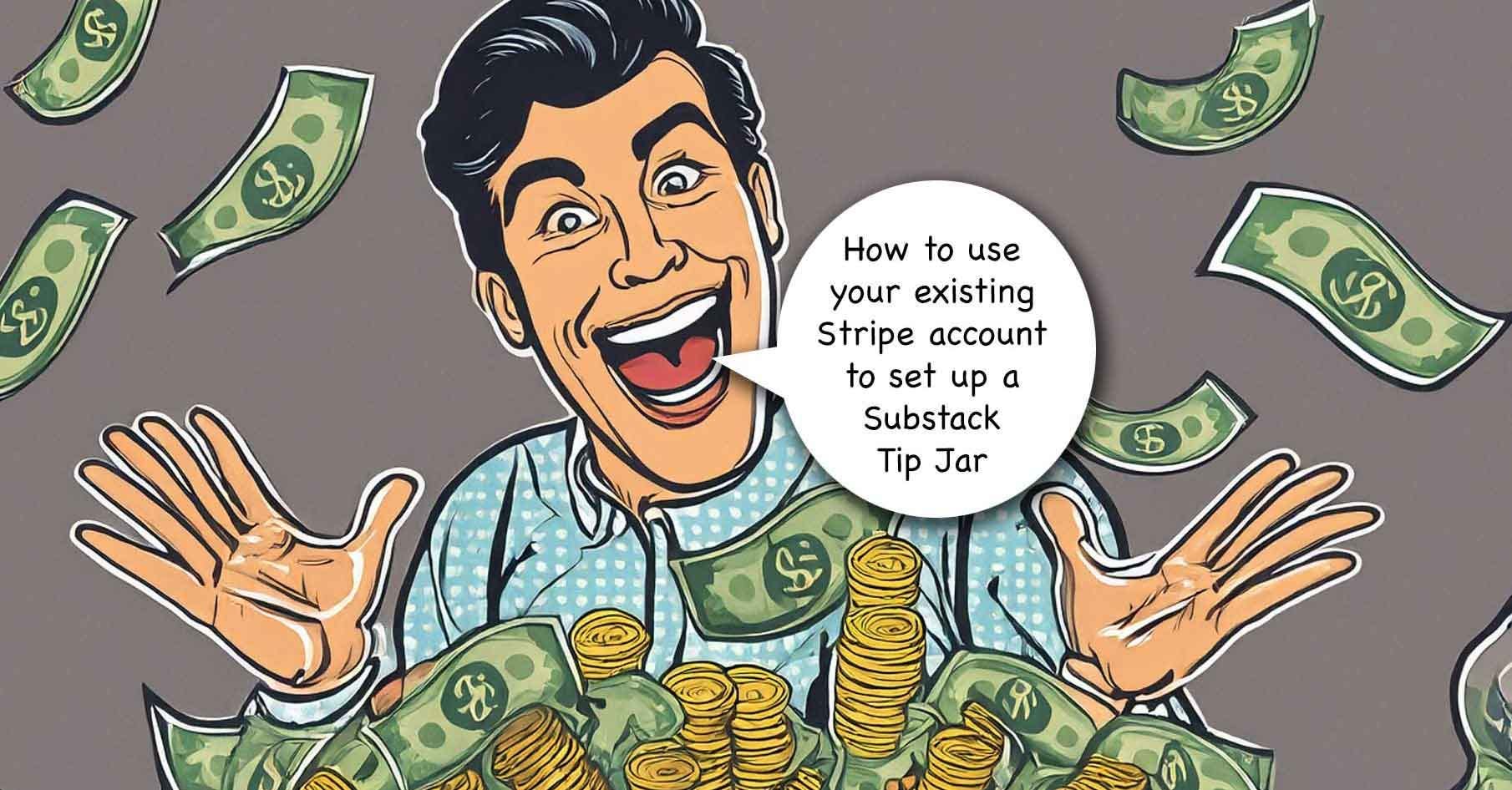
Thanks so much for posting this!! I have been wanting to do it, but hadn't gotten around to researching it, which in my case would mean asking other people how they did it. Thanks thanks thanks.
great stuff Ian - thank you.